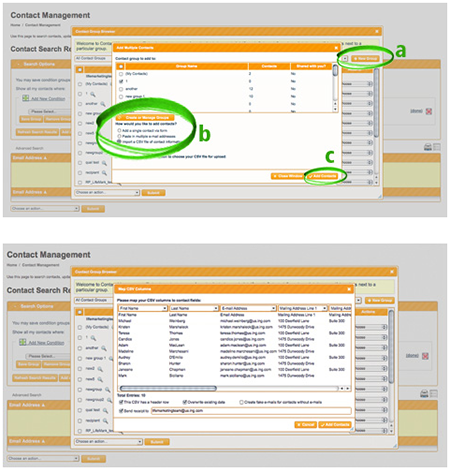Contact Management
Step 1
Retrieve distribution list from Microsoft OutlookIn Microsoft Outlook, under Contacts, select the distribution list you would like to upload to the Voya PromoCenter. Then save the list as a .txt file.
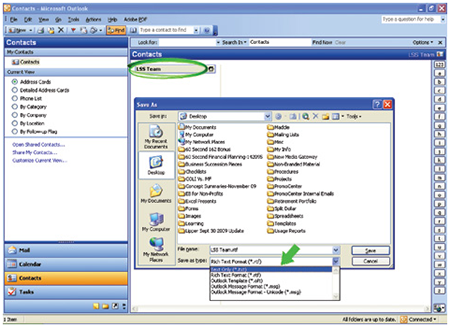
Locate and open your saved .txt file. Highlight and copy all text. Open a new Microsoft EXCEL file and paste the copied text in. Remove all the extraneous lines in your spreadsheet.
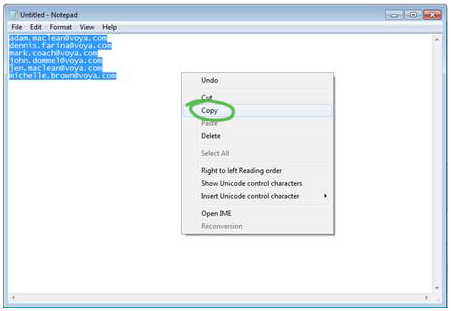
Step 1
Prepare lists for upload from Microsoft EXCELIn Microsoft EXCEL, give a separate column name for each part of the address (i.e. first name, last name, email, mailing address 1, mailing address 2, city, state, zip code). Then save the list as a .CSV file. Here is a sample .CSV spreadsheet to use for formatting.
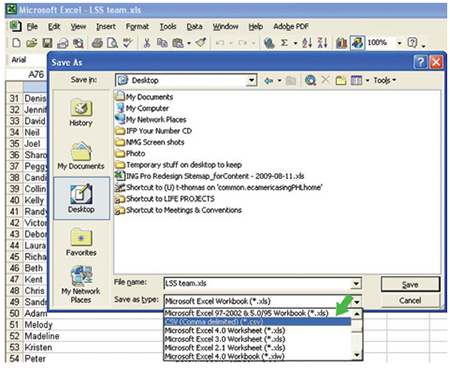
Step 2
Upload and manage listsNow go back to the PromoCenter tool. From the top navigation bar, choose Administration then Contact Management to add your email and print contact lists and maintain them in our system for easy sending of both printed and emailed materials to your groups.
- a. Click Create New Group
- b. Locate your list
- c. Click Import Contacts
In the Contact Columns screen match the top row drop-down column categories your column names. Click Submit and your contact list is saved.