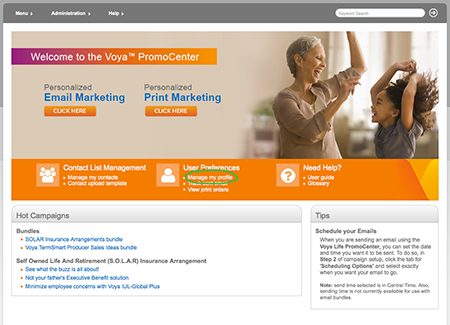Get Started
Step 1
Log onLog into Voya for Professionals (Voya Pro) (VoyaProfessionals.com). From the homepage click on Voya PromoCenter in the Select a Quick Link drop-down menu.
Anywhere the personalize link shows up in the marketing materials section of Voya Pro, this too will take you to the PromoCenter.
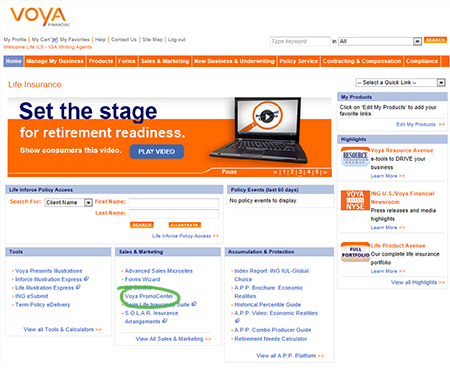
Step 2
Set Up User Profile*Under the User Preferences icon, click Manage my profile. Here you will enter the information used to personalize your materials; it will be saved for all future use. Update as needed.
- Make certain to set your preferred time zone for sending planned emails — the system defaults to Central time.
- Be sure to follow file size and resolution recommendations when adding your photo and logo. Save profile.