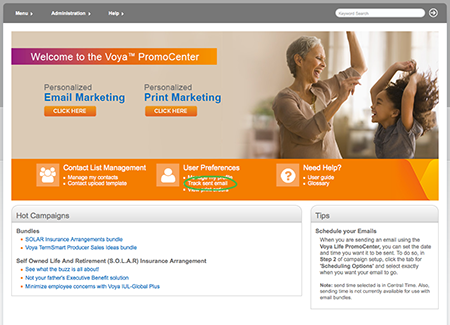Personalized Email > Send PDF
Step 1
Select a TemplateClick the Click here button beneath Personalized Email Marketing on the home page.
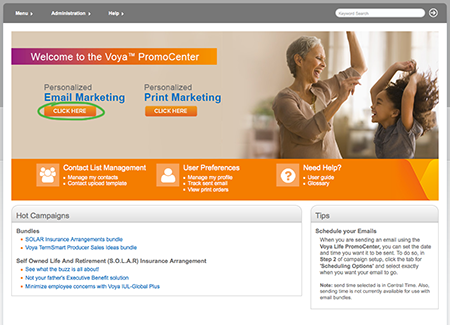
Filter templates by category on the left or using the keyword search at the top. You can even search by eship number. Preview or select a template from the search results pane.
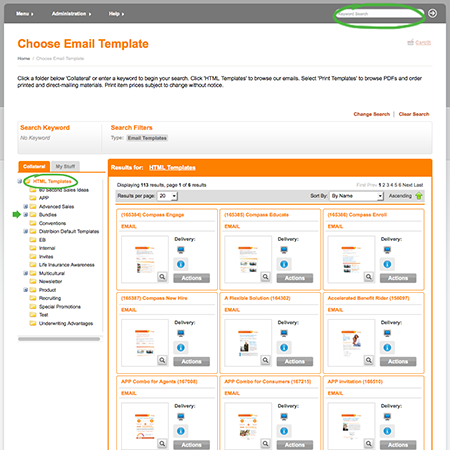
To create a “bundle” of multiple emails to schedule as an extended drip campaign, choose Bundles from the categories on the left. Then you can select from suggested per-packed bundles or create your own — and schedule them to send at the intervals of your choosing.
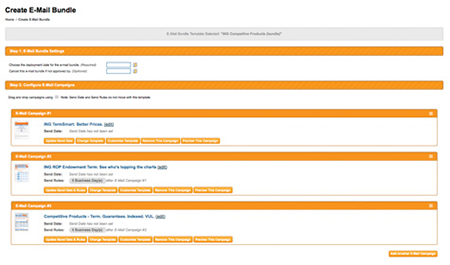
Step 2
Add to Cart and CheckoutHover over Actions and select Add to Cart as Digital then click Checkout to send your PDF for approval.
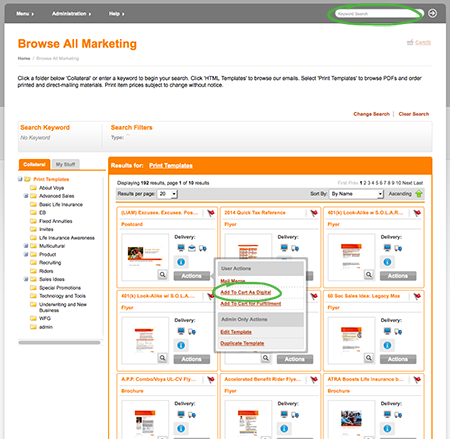
Step 3
Configure Campaign Options and Select RecipientsOnce approved, you will receive an email confirmation and can proceed with sending by logging back into PromoCenter.
On the homepage, under User Preferences, go to View Print Orders. Click View Details to the left of the PDF request you want to email or download.
Hover over the gear in the options column, and choose Send via Email Marketing then Load or Select Template.
Below the personalized HTML, you can Configure Campaign Options by selecting any of the following tabs:
- General Options — subject is per-approved. Sender name and email can be changed in your profile.
- Scheduling Options — schedule campaign to send at a later date. Please note scheduling times are in Central time.
- Link Tracking — rename links for ease of tracking
- Advanced Options — additional options for ease of tracking
Choose your email list(s).
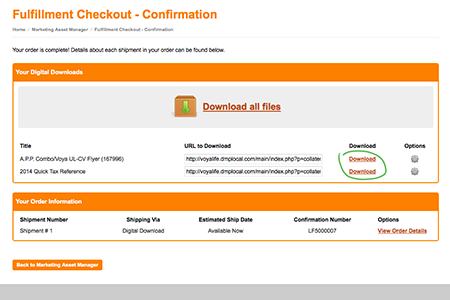
Step 4
SendTo send to your email list(s), select Click to get Approval. Your submission will be reviewed and approved within 24–48 hours (2 business days) and will distribute immediately upon approval depending upon volume and whether you have scheduled it for a future date.

Step 5
Track ResultsUnder User Preference, click Track sent email to see who opened and click through your email. Here you also have the option to Resend to Additional Recipients the same campaign.